This post uses code from CyberDrain
Click the link below to check out the original post on CyberDrain.com and support Kelvin's fantastic work for the MSP community.
About this script
So firstly, if you haven't already, hit the giant orange button above to read the original blog post on CyberDrain.com to understand what this script is doing!
The problem with NinjaOne
Many, if not most RMM platforms can run a script to monitor system state. NinjaOne is no different here - but there's a subtle irregularity in their approach that makes this complicated.
Most RMM platforms let you extract the contents of a variable from the script you run as a monitor - Ninja doesn't. It can read from the output of the script but that's all.
The fix
This script was updated after being published, if you're using it please compare the version you have with the version available here.
This script was last updated on 2023/03/26.
Kelvin's script doesn't output much by default - the default success method generated by creating the directory with New-Item but that's it. To make this work with NinjaOne we need to modify Kelvin's script a little bit, it's quite simple really.
We need to silence that New-Item call by adding | Out-Null to the end and we need to "dump" the contents of the $ODErrors variable to the output.
When run with no logged in users the original version of this script would return an error, as NinjaOne lacks the ability to only run a monitor when a user is logged in this is undesirable behaviour, the script has, therefore, been updated to avoid this with a check to ensure a user is logged in.
The most recent update to this script adds two error codes beyond "successful" (code 0). Error code 1 is used when no users are logged in.
On recent insider builds this no longer functions due to an incompatibility with the OneDriveLib.dll file. This has been reported to the developer. The DLL from the release appears to work fine so that's been switched into the script.
We should end up with this:
loading...
You're going to want to add this as a script in NinjaOne by going to Administration -> Library -> Scripting. This script needs to run as System :-)
Monitoring output in NinjaOne
The next step is deciding what to do with the output of the script in NinjaOne - so a brief digression to talk about script result monitors in NinjaOne.
In NinjaOne we go into Administration -> Policies -> Policy to add monitor to -> Conditions then we're going to Add a condition this gives us the new condition screen:
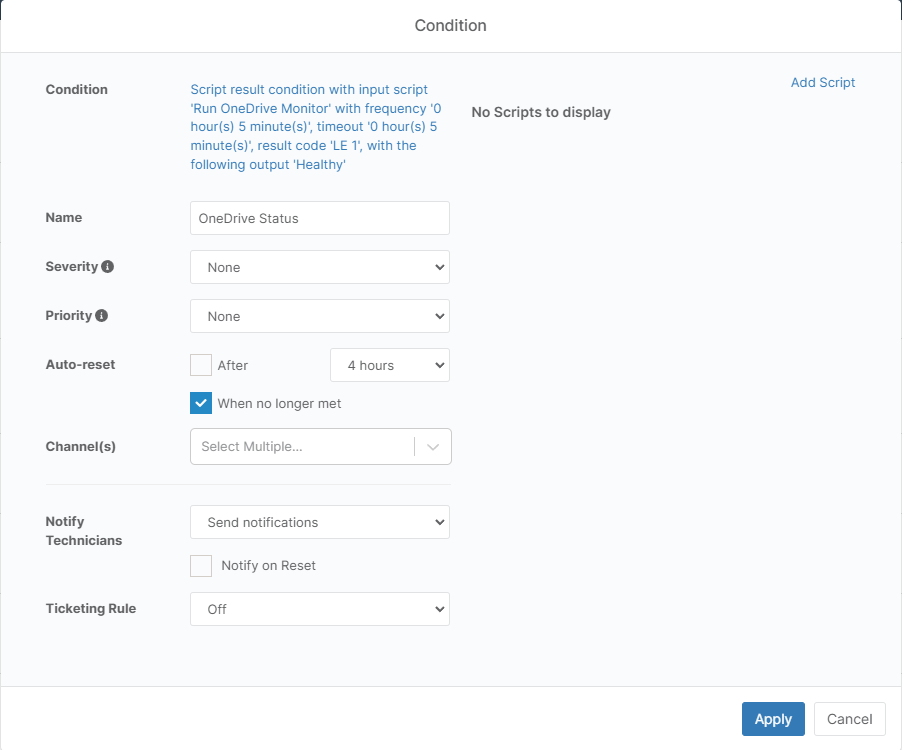
We want to hit Select a condition and then choose Script Result Condition which should give us the following screen:
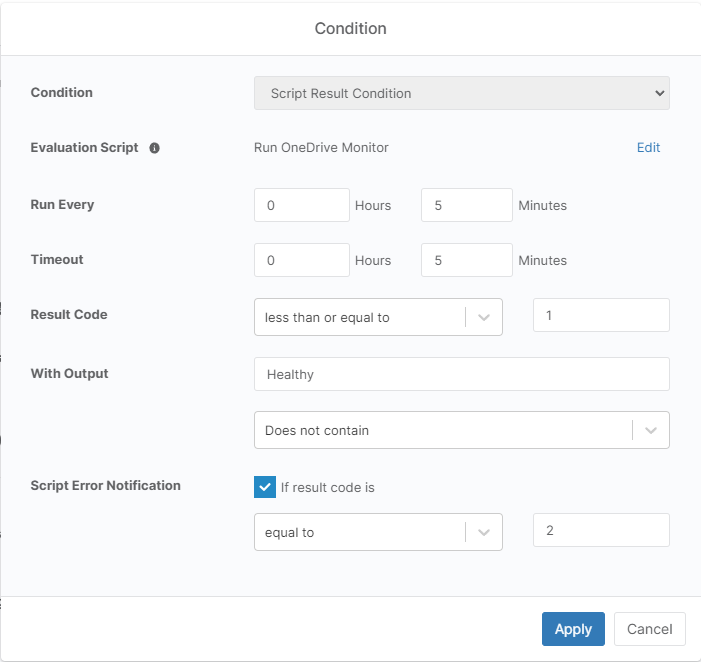
So, let's get this setup and running:
- Evaluation Script: Select the script we uploaded above.
- Run Every: Select a value appropriate to your needs - we used 10 minutes.
- Timeout: We left this at the default.
- Result Code: Not used.
- With Output: This is where the magic happens, we want this to trigger when the output does not contain "Healthy" or "No User Logged In" - the regex for this (for easy copying) is
(NotInstalled|ReadOnly|Error|OndemandOrUnknown|ScriptError)(basically a list of all the other statuses).
That's it - basic OneDrive monitoring. You can catch different cases using the Output filter e.g:
- To detect "ReadOnly" sync instances set it to trigger when the output contains "ReadOnly".
- To detect OneDrive not installed set it to trigger when the output contains "NotInstalled".
- To detect OneDrive in an error state set it to trigger when the output contains "Error".
- To detect Files on Demand or Unknown sync status set it to trigger when the output contains "OndemandorUnknown".
That's it - feel free to leave a comment if anything is unclear. Thanks to Kelvin for the inspiration on this!